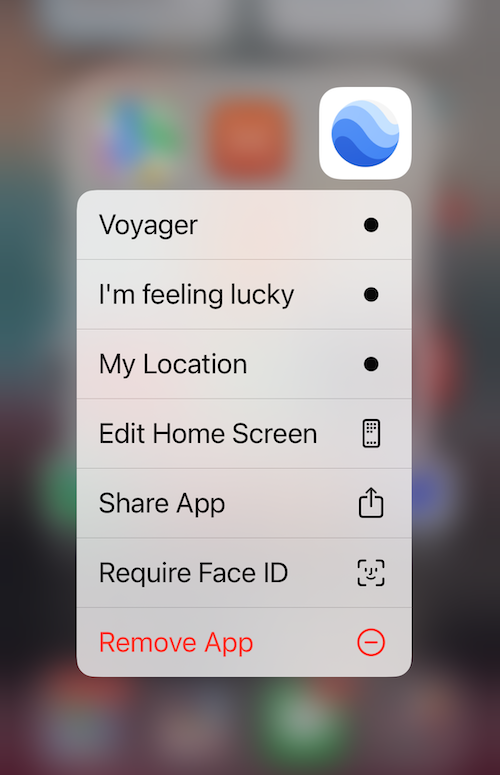List of things Apple should have fixed before mucking around with AI
Apple added AI integration to their most recent OS release, possibly as a way of keeping-up-with-the-Joneses because Google was doing so to their OS. Regardless of whether or not you like it, use it or not, many longtime Apple users still have a list of gripes about things they think could be improved. Here’s mine.
App Store
Upgrades
Developers have wanted to offer upgrades, particularly for work, utility and creativity apps where they want to get a price point that honors existing customers while still incorporating costs for onboarding new users. Some have managed to work around this buy creating a bundle containing both the old and new version of the app, then setting that to a sale price. This affects them financially but perhaps less than the bad press received from not offering an upgrade. Which brings us to…
Upgrade? Just buy the newer version
Bundles
Everyone loves a sale, and once you have bought a few products from a developer it’s delightful to discover a built-in discount you are granted due to your loyalty. No need to wait for sales for which some developers have never done. Except when it doesn’t work, and you check the bundle price only to see it’s more than buying the other apps individually. The math is wrong, because the App Store is dumb. There’s no intelligence to it at all. Sure, it happens from time to time in brick-&-mortar stores but that’s commonly due to errors by some junior staff who’d rather be at the mall or the beach. I mean, go ahead and pay the extra if you want to tip the developer, but the total price of Complete my Bundle should always add up to the cost of the total of all the remaining apps individually even when they are on sale. Then it would at least make sense and you’d buy them all in fewer taps.
Why pay more?
I wanna go this way…
Maps
Navigation
Since the joy of a smoothly scrolling map in my pocket appeared sometime around 2008, I’ve often found situations where I know where I want to go and ask Maps to plot a course. I see the course and know there are some areas that are thick with traffic that I’d prefer to avoid. Without researching it, at some stage the traffic data got added into maps apps on both iOS and Android and it happy shows you the dreaded orange or red tinted roads. But I have no business being there, I’m just on my way through and I have no desire to add soot to the windowsills of the shops and homes on that street. Plus it usually feels better to be moving, even slowly, than rubbernecking. So now the desired feature: why can’t I paint a route with my finger, and let it use that as a guide to re-route? I know, you can kind of do this with waypoints, but that is a pain because it is also implemented in a complicated way. A halfway point so to speak between these features would be to have a tool that lets you tap on the route to add control points like we’ve been able to do in Adobe Illustrator since 1988, and possibly drag them and watch it update the route in near-realtime.
Street names
Mapping apps are hard, mmmkay? I will never know how much so. But so many times I have found myself zooming in and out trying to get a street name to appear, because for some reason I would like to know what the street name is, but I have no control over that. The app has some algorithm for that and will never learn when or why I want to see it. The place names seem to be linked to certain points on the roads. Repeatedly I find myself pinching and zooming like an animal, wondering how to trigger the display of the street name. It’s hard to get a screenshot of this because of course when you want the fault to happen it won't.
Springboard
In case you didn’t know, Springboard is what you are looking at when you have unlocked your phone and are looking at the pages of app icons. It’s the closest equivalent to the Mac Finder except that you can’t see documents of course.
Arranging Icons
The subject of many social media posts, showing customers with low ”Customer Sat” because they want their apps or now Control Center icons to be arranged just so but they are frustrated because iOS won't behave like they want it to. I have tried to help these people by pointing out a few things to keep in mind, such as how the icons are all arranged in an ordered row from the top left and moving items will push other ones out of the way, or in the case of dragging and dropping apps into folders, you have to get the angles right. Dragging up or down onto a folder will open it so you can drop the app in. If you are on other angles, you’ll trigger the pushing-into-the-new-slot mechanism because that’s what iOS thinks you want to do. Apple could have fixed this with some visual cues, little glows or highlights in different colors to show what will happen. Even this subtlety would guide some users to Google it, which would then lead them to some blog posts or Youtube videos explaining how the feature works. Then they’d know, and they wouldn’t waste their time making screen recordings of themselves not knowing how to do it.
Why can’t this menu have Move app as well as Remove app?
Sorting into Folders
As someone who has had all the icon slots filled for several years, there’s no “wiggle room” (pun inferred) to clean things up. Icons are always pushing each other out of the way. You can’t lock one of the pages to ensure it doesn't get messed up either. But the feature desired is this: long press on an app. See a menu appear. A list of all the folders on the device appear. Choose the destination. Whoosh! The app goes into the folder no matter what page it’s on. A lot less scrolling side to side, accidentally triggering the app pushing mechanism. Yes I know about App Library, but it has no features for sorting — it’s just another way to look at the directory of apps, not sort them into folders that are meaningful to you.
That’s it for now, but there is more in this sequel post. I will not be accepting suggestions regarding the overhaul of the Photos or Mail apps from iOS 18 as they would have done that kind of thing regardless, and I have no quarrel with those changes.